To be human is to forget. And in an era where time is money and people have so many things to do, cases of forgetting passwords are not strange. Also, the advancement of technology allows passwords to be saved in password managers and automatically on the sites. Why remember something that you have saved? It is like using up a brain memory for free unless you are the type that accesses personal sites using other’s devices – which is a threat to your personal data.
Another reason most people forget passwords is when they opt for Google’s ‘Suggest Strong Password‘ option when signing up on most sites. This is good because of its complicated feature of generating a very strong password that cannot be easily cracked by cyber attackers who rely on weak entry points for data breaches. But who can recall all those symbols and characters, a characteristic of strong passwords?
There are some but not you; that is why in this guide, we look at how to access the passwords that you have saved on your Android phone. Android phones maintain a list of your saved passwords for you to access them whenever you need them, anytime.
Finding passwords on your mobile phone or tablet
This step-by-step guide applies to all gadgets running on the Android operating system. Follow these steps to get your saved passwords on your Android phone;
This step requires mobile data or Wi-Fi. There is no way of checking your saved passwords on your phone offline. Before you take on the procedures, ensure your phone or tablet is connected to the internet.
1. On your Android phone, click on the Gmail App to access your Google Account saved on your mobile
2. On the main Gmail interface, close to the internal search bar, click on the three lines (hamburger icon) to access the menu
3. Scroll down and choose ‘Settings’
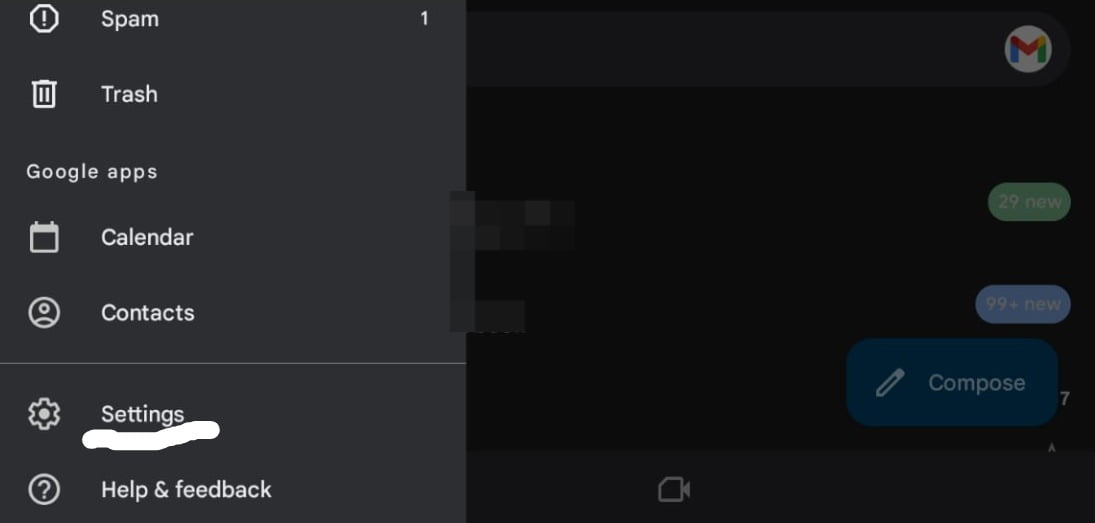
4. Select your primary Google Account, then on the Account section, go to ‘Manage your Google Account’
5. Account control section will open. Swipe right, and between Data & privacy and People & sharing, select ‘Security’
6. Scroll below to ‘Your saved passwords’
7. Tap to open the ‘Password Manager’
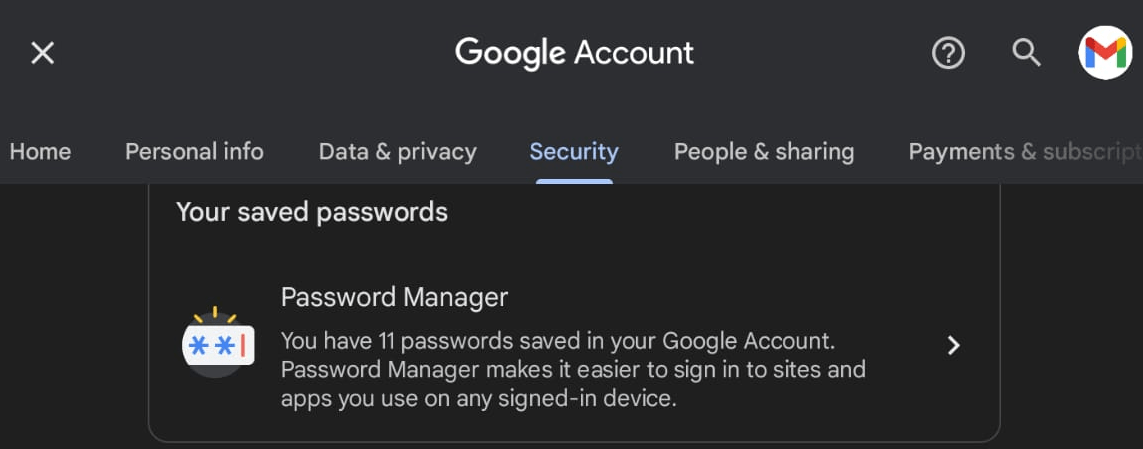
8. Go to ‘Password Checkup’
9. View your passwords
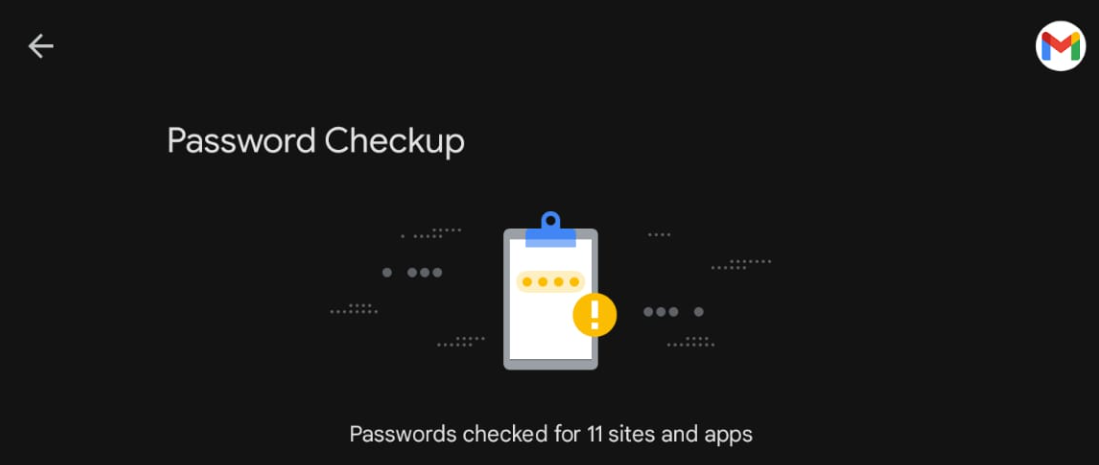
Password Checkup allows you to see saved passwords on your Android phone. It also provides a report on whether your passwords are safe or compromised. Further, it lists all weak passwords. You can view and make the necessary changes to avoid possible hacking attempts.
You can also manage your saved passwords on Chrome for Android using the same steps.











