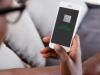How to transfer money from M-PESA to a KCB account via Paybill.
To transfer money from M-PESA to a KCB account, you can follow these steps:
KCB PayBill number 522522
- Go to the M-PESA menu on your mobile phone.
- Select “Lipa na M-PESA” and then choose “Pay Bill”.
- Enter the KCB PayBill number 522522.
- For the account number, enter the KCB account number you want to transfer money to.
- Enter the amount you want to transfer and your M-PESA PIN.
- Review the details to ensure they are correct and then press “OK” to confirm the transaction.
- You will receive a confirmation message from M-PESA and KCB.
How much does it cost to transfer money from Mpesa to KCB account?
Depositing money from your M-PESA account to any KCB account is free of charge, and KCB Bank does not levy any fees for this service.
How long does it take for money to reflect in KCB account from Mpesa?
Banking transactions are completed quickly, with updated account information reflecting within a few minutes, allowing you to devote more time to other tasks.
How to check KCB account Balance on the phone?
To activate KCB mobile banking, you can follow these steps:
To set up KCB mobile banking, you can either visit any KCB Bank branch or follow these steps:
- Wait to receive a message from KCB Bank instructing you to activate your mobile banking on *522#.
- Dial *522# and enter a 4-digit PIN of your choice.
- Re-enter the 4-digit PIN for confirmation.
- Accept the terms and conditions for KCB mobile banking.
- Validate the request and submit it for activation.
- You will receive a confirmation message indicating that you have been successfully activated on KCB mobile banking. You can now proceed to transact using the PIN you set during the activation process.
M-PESA to a KCB account via Paybill
Advertisement